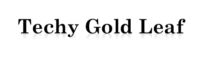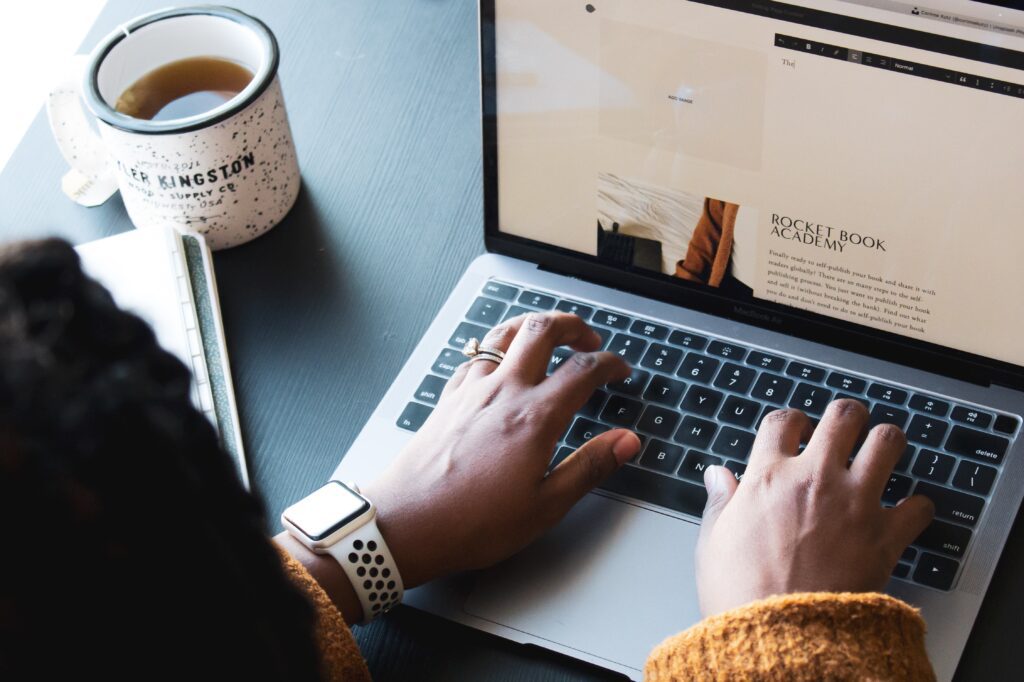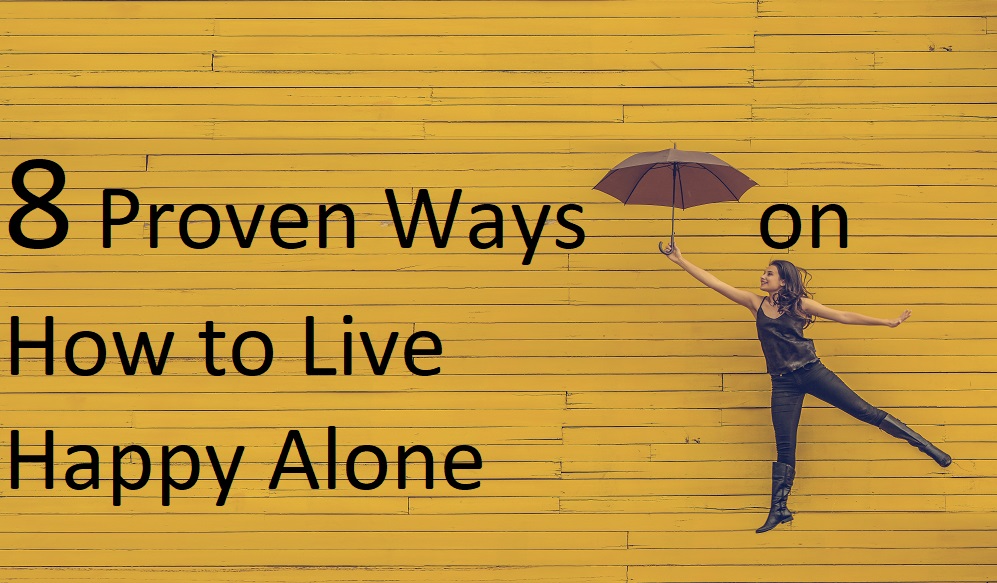Google provide an excellent user experience but log out of your Gmail account from your phone may be tricky. So, if you are thinking to do so. Then, this article is going to help you in just 5 minutes. Here, you will learn 3 techniques to logout Gmail account from phone.
Mainly there are 3 ways for logging out of your Gmail account from your phone. Firstly, you can use the phone setting. Secondly, through Google Gmail and Lastly, through logging in to another browser. Below we know how we can do so.
Log out Gmail account through phone settings
No matter which phone you are using, the only thing is that you can use your phone setting to log out of the Gmail account. Follow the following step –
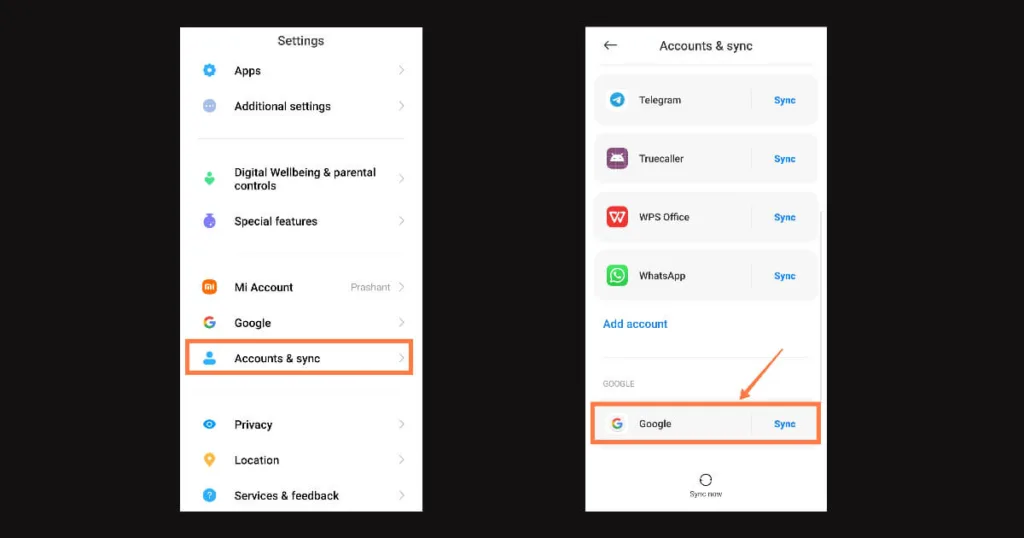
1. Open your mobile setting app.
2. Go to the account section.
3. Next, click on the Google section listed below.
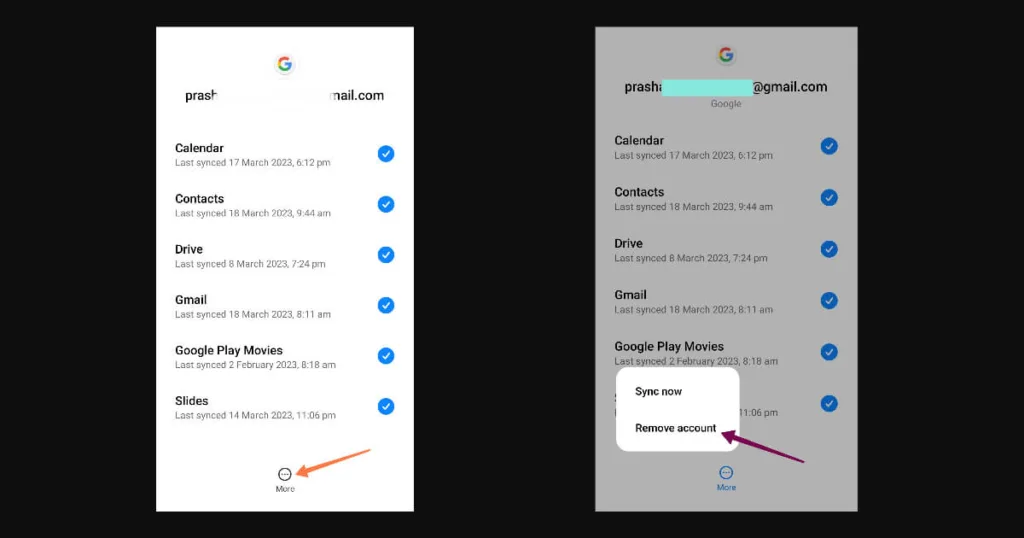
4. Now, select the account which you want to remove and then click on Remove account.
Now you have successfully removed the Google account.
How to Log out through the Google Gmail app?
If you are searching for a way to log out of your Gmail account through can’t find 1st way useful then you can opt for this method to log out of your Gmail account from your phone. Here you all have to go to your Gmail app –
1. Open your Gmail App.
2. Click on the three lines which are on the upper left corner.
3. Go to Settings, to find the list of Gmail accounts you have on your phone.
4. Here, you have to click on the three dots on the right corner of the screen. Click on the Manage Accounts.
5. Now, you will be redirected to Google to choose your google account.
6. Choose the Google account which you want to remove and then Remove account.
Login to another browser to Log out
This method is a little strange but worth using. If you have lost your phone and are worried about your data then a Gmail account can help you to find your device or save your data for misuse. You should update your Google Login Security to protect it from others. You can instantly log out of your Gmail account from any device or you can choose to log out of all devices. Simply you have to follow the following steps –
1. Open your browser and go to myaccount.google.com
2. Click on the Go to Google Account button on the right corner (PC).
3. Fill up your Gmail information i.e. your email or phone number and your password.
Now you will be redirected to the Google Account homepage.
4. Go to Security and click on the Your devices.
5. After clicking on the Your devices you will find the list of devices your Gmail ID is logged in to.
6. Now, click the device you want to remove and press the Sign out button to log out the Gmail ID from the desired device.
Here, before logging out you can also find your device if you have lost your mobile.
Points to Remember if you have Google Account
Having a Google account is normal nowadays. But protecting it is more important because anyone can access your personal data if they find login credentials of your Gmail account. You should regularly check your account activity and change the login password regularly. You should know the number of Google Accounts you have linked with your mobile number.
Recommended apps of Google
Commonly we all use some of the most famous and used apps of Google like Google search engine, Google Chrome, Google Photos, Google Gmail and Google Maps. But there are some underrated apps everyone should use, listed below. According to me, this list is going to help you most of the time. Following this list will make you smart when you will change your mobile or lose your mobile.
Google Find My Device
Google Find My Device is going to help you and your family most of the time because this app will tell you the exact location of the mobile when connected to the internet. You can track real-time location through GPS.
Features
This app has only 3 features which are very useful. These features are –
1. Play Sound
In this option, you can play sound (default ringtone) on your device. This option works when the mobile phone is switched on and has internet access.
2. Secure Device
The secure device option can be used to lock the phone, when you have lost your phone or when you have left your mobile phone somewhere without locking it. There is also an option to leave a message and mobile number for someone who finds your mobile to contact you.
3. Erase Device
When your mobile phone is totally out of reach and you want to save your data from others then you can request for Erase Device. When you will request to erase the device you have to put in the password to confirm your identity. After the request when the mobile will have an internet connection, the data will be erased completely. So, this app is very useful for your device and for your privacy.
Google Slides
If you are a social man and have lots of accounts on social media apps then this app can be very beneficial for you. Nowadays, every social media app or any website have the create account feature and we have to create different login ID and password. So, having so much of credentials we forgot the login ID and password. Now, this Google Slide will help us to save our login credentials.
You can create unlimited slides and save your different login ID and their passwords.
Google Lens
Google lens is an amazing tool to use on mobile. You can use it to scan any item, translate notes and know unknown plants, animals and any object around you.
You simply have to scan and select the option for what you are using. It gives almost the right answer. If anyone has a pair of shoes and you want it but don’t know the name and price then go to Google lens and scan the shoes and know the real brand and price in real-time. Therefore, you can trust this app and it is worth using.